Please follow the below instructions to setup access to your DRD Cloud Remote Desktop from an iOS device.
First, you will need to download and install https://apps.apple.com/us/app/microsoft-remote-desktop-10/id1295203466?mt=12
On your RDP app you'll need to hit the plus to add a connection for a desktop and follow these screens.
The user shown is our demo account, please make sure to use YOUR account and password.
You must add @drdispatch to the end of your user name in this setup.
The PC Name is drd-vdl-app01.drdispatch.com
The gateway name is access.drdispatch.com
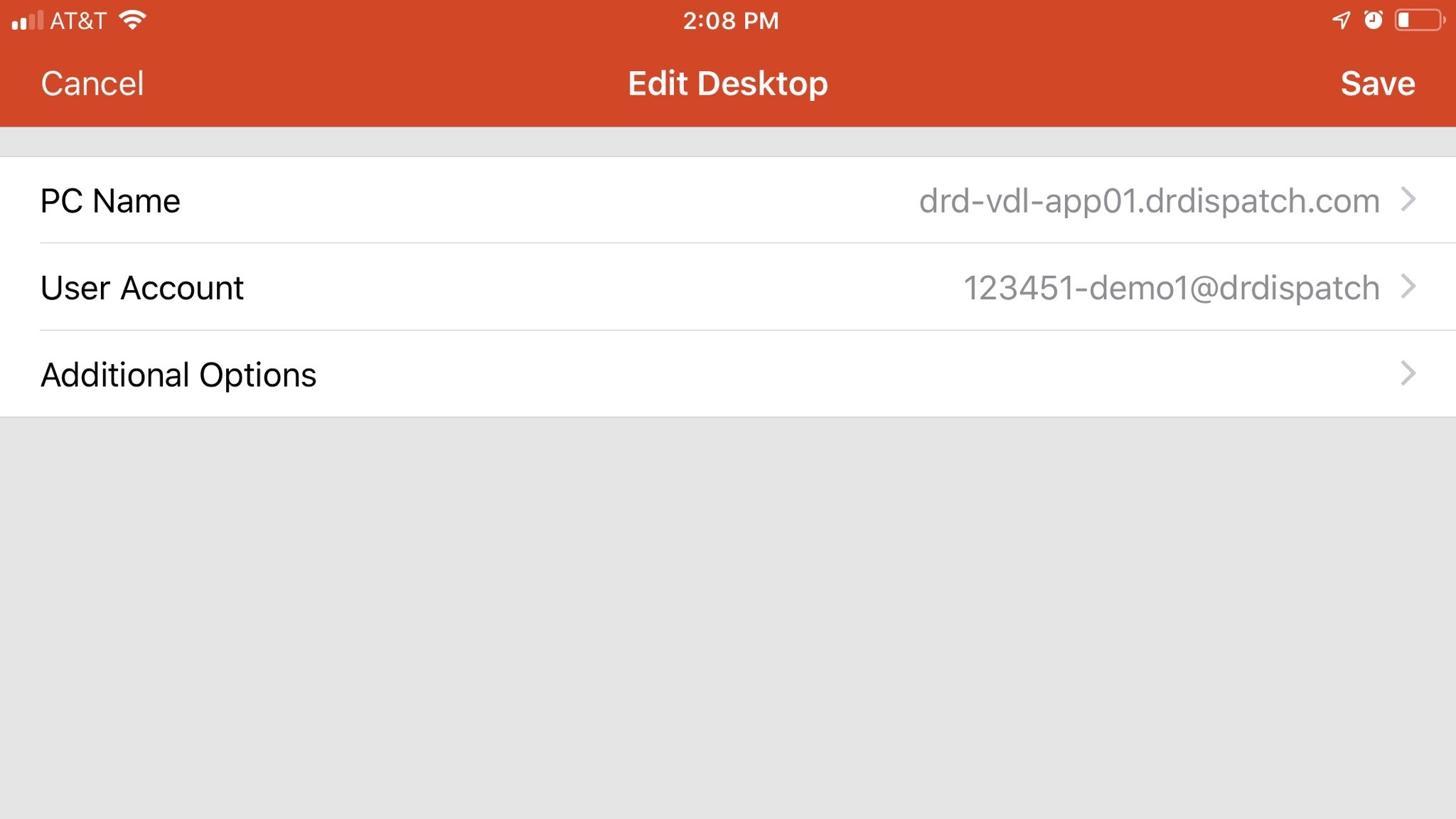
After entering the PC Name and User Account, select Additional Options to enter the Gateway name.

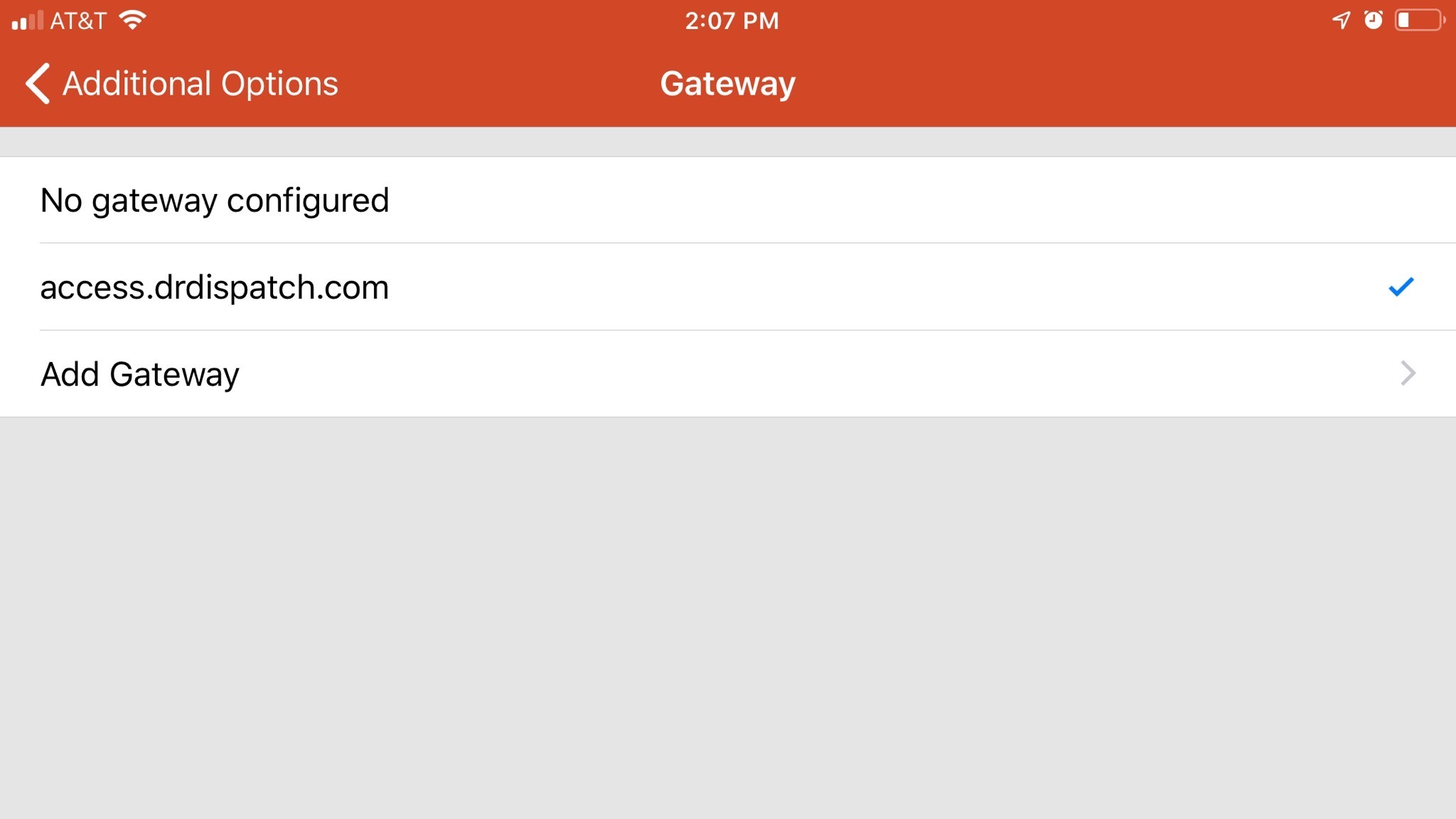

If you see this - it's not setup correctly, please recheck the setup screens for spelling mistakes.

